Fixxx
Moder
- Joined
- 20.08.24
- Messages
- 970
- Reaction score
- 3,804
- Points
- 93
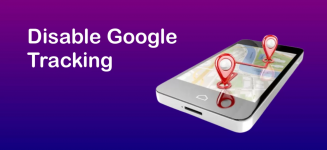
Google is a parasite for smartphones that shatters the anonymity of users. Since the purchase most Android-based smartphones come with pre-installed Google apps and, including Google Play. These services are nothing but parasites that steal your personal data. This data is sent and stored on Google's servers, as evidenced by the internet traffic consumed in the background, collected for analytics and then parts of your data are monetized through the sale of personal information based on your actions and identified interests to large marketing companies. These companies insert personalized ads at every step of your internet surfing - for example on YouTube, various websites, search engines, games and various applications. Information about your interests is collected by Google through tracking all actions you perform on an Android OS phone, by eavesdropping and recording your conversations through the smartphone's built-in microphone, as well as through the camera, search queries, location tracking of places you visit, your phone conversations, as Google's permissions include "Calls" and "Phone". For example, if you frequently talk about laptops in the presence of your smartphone nearby, then the ads on YouTube, websites, etc, will be about laptops for you, many have probably noticed this. And of course, based on your illegal interests Google can draw conclusions and ultimately provide all compromised information to the relevant authorities, hence a person can be taken into development. Therefore, everyone who starts working in the shadow business using a smartphone with the Android system must start setting up from this stage, namely by disabling everything related to Google services. In fact, Google conducts total surveillance of smartphone users and statistically, this is 71% Android, the remaining 27% iOS, just a few percent are Samsung and others. It's not surprising at all that such a large percentage of the population uses Google services, as the company pays huge sums to manufacturers of popular smartphone brands in China to ensure that Google's pre-installed services and applications are the basis of all Android devices.
Disabling Google Services and Applications
Disabling all types of Google services tracking that harm our anonymity is done in the settings of your Android device, we go there and start neutralizing them. The necessary time to perform the entire procedure of increasing anonymity by disabling all Google services and applications that track our activity through total collection of personal data is approximately 30-40 minutes. To check the operation and disable Google services, go to the phone settings, find the "Apps" tab, go there, select "All apps" from the list, then type "Google Services" in the search line and open it. This application operates constantly in the background, consuming memory and your internet traffic. Below in the screenshot, you can see the report on the approximate amount of megabytes consumed per month in the background.
Google Services:
We disable permissions in the "Google Services" application one by one. To do this, go to the "App permissions" section and click on the "Camera" tab, then click "Disallow". A window with a warning (false intimidation) will appear, act decisively and click "Disallow anyway". Repeat these steps for each permission.
Google Play:
Return to the list of applications and find the "Google Play" service. Repeat the same steps to disable permissions.
Speech Synthesis:
Open the main settings menu on your phone, find the phrase "Advanced settings" and navigate to it. Click on "Language and input" and then "Speech synthesis". Once in speech synthesis click on the arrow in the upper right corner as shown in the screenshot to disable "Anonymous speech reports" which are used to send your speech and frequently spoken words and phrases to determine the advertising identifier and collect other data. Also disable "Language recognition" in this list.
Keyboard Management:
Go back to the "Language and input" section, and this time focus on the "Keyboard management" tab. If you use the Google keyboard, you can completely disable it by turning off all its functionality or selectively disable only the functions that are harmful. To disable harmful functions go to the Google keyboard settings and navigate to "Voice input", "Clipboard" and "Privacy". After disabling voice input and clipboard functions go to the Privacy section at the bottom of the same page and disable all enabled functions for sending analytical data to Google.
Security and Privacy:
Return to the main settings menu on your phone and select "Security and Privacy". Here you will see permissions management for various applications on your device. Sequentially go through each subsection to disable Google services permissions following the same principle as described at the beginning of this article.
Passwords and Security:
This section is one of the most malicious violators of user anonymity. After navigating to this section,find the "Privacy" subsection. The first item on the list is "Find My Device" - disable this function. Next there may be tabs that are specific to Xiaomi devices such as "Participate in the quality improvement program" and "Usage and diagnostics" - disable them if present. Below that one of the most important subsections for neutralization is "Ad services". Enter and locate "Personalized ads" then turn off the toggle. Go back and navigate to the tab at the very bottom called "Additional security settings" - here you will find "Trusted agents". Disable the "Smart Lock (Google)" service.
Main Google Service Section:
Open the main settings menu, scroll to the bottom and find the separate "Google" section. The first parasite of interest is "Autofill" - click on "Access to phone number" and disable access. Check "Find My Device" in this list - the toggle should be off (disable it if it's on). Now open "Google App Settings". Under "Search, Assistant, and Voice" select "Privacy and security" then "Personal results" - disable the toggle in the top right corner and go back twice. Proceed to the "Google Assistant" settings and disable the listed services such as "Assistant voice control", "Locked screen" and "Personal results".
Return to the previous menu and go to the "Voice" subsection. Disable "Voice output" and "Offline speech recognition" for the Russian language. Then open "Other settings" and disable everything below the "Language and region" tab. Go back three times and find the word "Ads" in the settings. Enter this tab and delete the "Ad identifier". Finally go back once and enter "Device and data exchange" at the bottom. Disable all toggles under "Environment exchange", "Broadcast settings" and "Devices".
After following all the actions described in this part of the article your smartphone will operate more steadily. Memory consumption will be reduced by half, your level of anonymity will increase, consumed internet traffic will significantly decrease and the battery will consume less energy due to the disabling of background services. If you start receiving notifications prompting you to enable Google services for proper operation, simply disable and prohibit these notifications by pressing and holding on the notification and selecting "Block". Periodically check all these settings, as after each Android version update, Google may reactivate them.



