Fixxx
Moder
- Joined
- 20.08.24
- Messages
- 970
- Reaction score
- 3,804
- Points
- 93
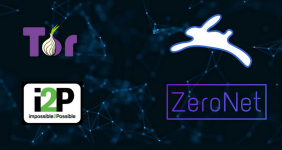
Let's get acquainted with the main anonymous or anonymity-claiming networks. In reality, most tasks are easiest to accomplish in Tor.
But if you desire a deeper dive, absence of clueless users (of which there are now plenty in Tor) and some unique features - welcome!
Brief overview and comparison of networks.
I2P - has advanced functionality for hiding traffic compared to Tor. Originally created as a closed network without exits to the external environment. It has numerous settings for protection against timing attacks and powerful garlic encryption. By creating an eepsite (hidden service) there, you will definitely maintain your incognito. It also has many internal services like mail or torrent distribution. However, it's not suitable for accessing the regular network.
TOR - is ideal for accessing the regular internet through its exit system. It's also quite convenient and quick to create your own hidden service. Which can be used for much more than just creating your anonymous site. Below, I will outline how to use Tor for an anonymous SSH proxy or access to internal networks, bypassing any NAT.
Zeronet - is a system based on torrent-like logic that allows you to host your resource or file without using real servers. Each user visiting a site subsequently shares it with other users. By default, it's not anonymous, but can be configured to distribute through Tor to hide your IP address.
Freenet - is a fairly old network for file sharing. It has many security settings, but unfortunately, it's morally outdated. It supports encryption and restrictions on nodes that can connect to you if you want to create your own closed Friend To Friend network.
Lokinet - is a relatively new solution. It follows a logic similar to Tor, meaning it's a system of nodes and has it's hidden services snapps, as well as access to the regular internet. However, they have added some features that address issues in the Tor network. The only drawback is the small number of nodes at the moment. By the way, the Session messenger is distributed based on their system.
Specific steps for installation and usage.
I2P
There are two clients available for installation. The classic one in Java and the modern one, i2pd, in C. I recommend using the latter.
The easiest installation will be through the use of the i2pd browser - https://github.com/PurpleI2P/i2pdbrowser
Download the release and after unpacking, run the script that will download and configure Firefox.
chmod a+x ./build.sh ; ./build.sh
Next, navigate to the i2p folder and start the daemon.
cd i2pd ; ./i2pd
And you can start the browser ./firefox-portable
Also, there is a .desktop file there that you can place on the desktop. So you have a shortcut to launch on the desktop.
By the way, for downloading torrents you can edit the i2pd file by adding the option --i2cp.enabled=true
screen -Adm -S i2pd ./i2pd-amd64 --i2cp.enabled=true --datadir=.
Then you will be able to download/share encrypted torrents in i2p using i2psnark standalone.
By the way, the best torrent tracker is - tracker2.postman.i2p
For Android, you can download i2pd from F-Droid and install the Kiwi browser, in which you can install plugins and specifically the plugin for proxies - proxyswitchyomega and enter the socks5 proxy 127.0.0.1 4447.
TOR
As for installation, the easiest way is to download the Tor browser from the official website or install the Tor daemon on Linux systems using sudo apt install tor. This will give you a socks5 proxy on port 127.0.0.1:9050 that you can configure in any browser. However, the best solutions for using Tor are systems like Whonix. Specifically, I recommend the KVM version or the Whonix template within Qubes OS. Regarding interesting points, in systems where you have the Tor daemon installed rather than the browser version you can create a hidden service by editing the Tor config file located at /etc/tor/torrc and uncommenting the following lines:
HiddenServiceDir /var/lib/tor/hidden_service/
HiddenServicePort 22 127.0.0.1:22
Now, after saving the file, restart Tor with sudo service tor restart
Port 22 is the port for the SSH server. To install it, run sudo apt install openssh-server
Now, from any remote computer, you can connect to your current one using the command torsocks ssh [email protected]
Instead of address.onion, enter the generated service that is located in the file /var/lib/tor/hidden_service/hostname
This way, you can connect to the server console. You can also forward a socks5 proxy using SSH or anonymously transfer files using torsocks ssh file l[email protected]/root
torsocks ssh -f -N -D 1234 [email protected]
Now you will have a proxy on port 1234 which when used in a browser or elsewhere, routes traffic through the Tor tunnel to your anonymous service and exits with it's internet. This is a convenient and highly anonymous way to access your servers or remote PCs.
Zeronet
To install Zeronet on Linux, follow these steps. You should have Python installed beforehand as this network is written in Python.
sudo apt-get update
sudo apt-get install msgpack-python python-gevent
wget https://github.com/HelloZeroNet/ZeroNet/archive/master.tar.gz
tar xvpfz master.tar.gz
cd ZeroNet-master
Command to start: python zeronet.py
Then navigate to http://127.0.0.1:43110/ in your browser.
ZeroNet's home page: http://127.0.0.1:43110/1HeLLo4uzjaLetFx6NH3PMwFP3qbRbTf3D
ZeroNet provides a wide range of functionality for creating websites, but they don't support writing client-server applications in the traditional sense. The emphasis here is on html, css, javascript, and built-in APIs with their own database. There are few resources, but they look quite lively. On the platform, you can find blogs, personal sites, forums, microblogging and even distributed video hosting. It's important to remember that by visiting resources on ZeroNet, you will subsequently be seeding that resource/file unless you manually remove it through the control panel.
Freenet
During the installation of Freenet, there may be some nuances. Instructions can be found here: https://freenetproject.org/pages/download.html
Similar to I2P, Freenet utilizes your computer system as a local server. Freenet also has indexes of Freenet services that help users find interesting sites. The content and services available to users are typically restricted to private communication and file sharing. Freenet has a "maximum security mode" which represents a true F2F connection that can only be visible between trusted peers.
After setup, go to http://127.0.0.1:8888/ to access the interface and configure the desired settings. From there, you can find the necessary sites or files and download them. In this system, everything is based on files. Most sites are static, except for built-in services like email, microblogs and mail (you can receive an external address from the clearnet). All files are divided into parts and distributed among clients in encrypted form, with duplication also occurring. Download speeds are usually quite slow in this system.
Lokinet
To install Lokinet, you can follow the instructions provided for your system at https://git.lokinet.io/lokinet/lokinet.
If you are using a Debian-based Linux distribution (such as Ubuntu, Tails, or Whonix) you can use the following commands:
sudo curl -so /etc/apt/trusted.gpg.d/oxen.gpg https://deb.oxen.io/pub.gpg
echo "deb https://deb.oxen.io $(lsb_release -sc) main" | sudo tee /etc/apt/sources.list.d/oxen.list
sudo apt update
sudo apt install lokinet
To run Lokinet, simply use the command
lokinet-vpn --up. Lokinet functions like a VPN but operates over its decentralized network of nodes, with a chain similar to Tor but without a single centralized node, based on blockchain logic. In Tor, there is a potential weakness in guard nodes. To set up your own exit gateway, follow these steps:1. Install Docker and Docker Compose along with wget on your server:
sudo apt install docker docker-compose wget
2. Create a directory for the exit gateway and download the necessary configuration file:
mkdir -p /usr/local/exit/
wget https://github.com/oxen-io/oxen-docker/raw/main/lokinet/docker-compose.yml -O /usr/local/exit/docker-compose.yml
3. Navigate to the directory and start the exit gateway using Docker Compose:
cd /usr/local/exit && docker-compose up -d
4. Obtain the address of your exit node:
cd /usr/local/exit && docker-compose exec lokinet print-lokinet-address.sh
5. On your local system, connect to the exit node using Lokinet:
lokinet-vpn --up --exit address
You can use this setup as an anonymous VPN replacement with the exit point of your choice.
While Lokinet is active you can also access hidden services within this network. For example:


