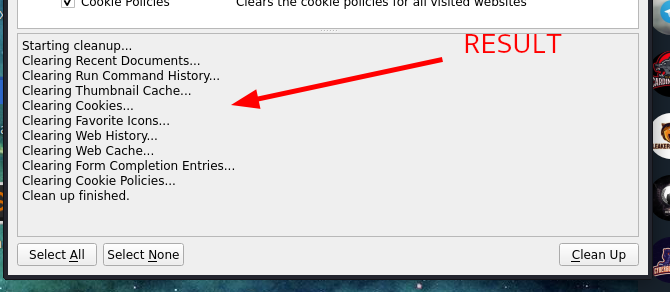xanix
Advanced
- Joined
- 20.10.20
- Messages
- 105
- Reaction score
- 1,041
- Points
- 93
As you can read, sweeper just clear your browsers like cookies, history, cache etc.
1. Installation
2. Start Sweeper
3. Overview
If you opened sweeper successfully then you can see a tab of "Privacy Settings", here you can choose what you want to clear. Generally you should select all checkboxes.
Screenshot :
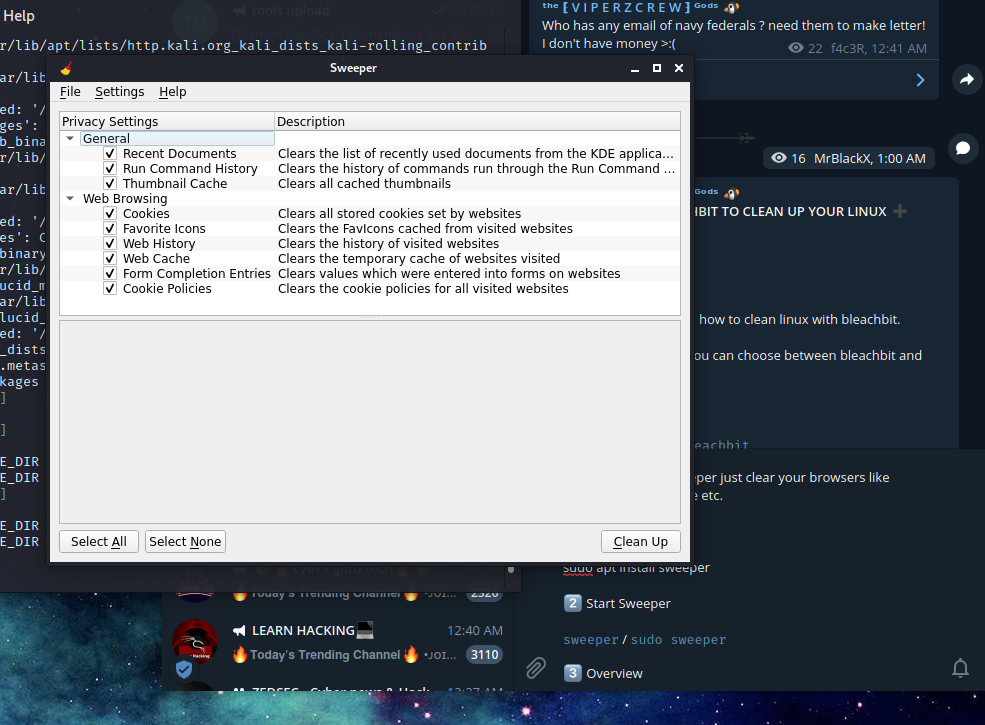
The "Settings" button between "File" and "Help" is for the language settings.
You can quit the tool by : ctrl+q
4. Clean
To clean, we hit the button "Select All", then we click "Clean Up". A warning pop-up will as us if we are sure to delete all data. Just click "Continue"
Screenshot :
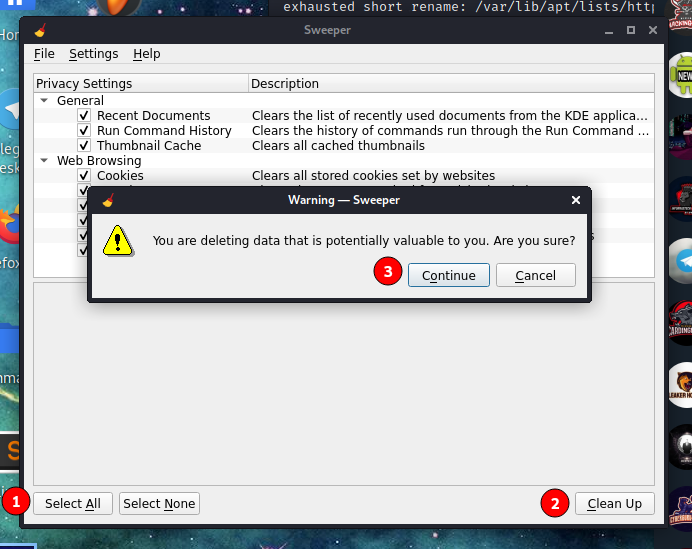
Finally the other box will give you messages what the tool does. The last message will be "Clean up finished".
Screenshot :
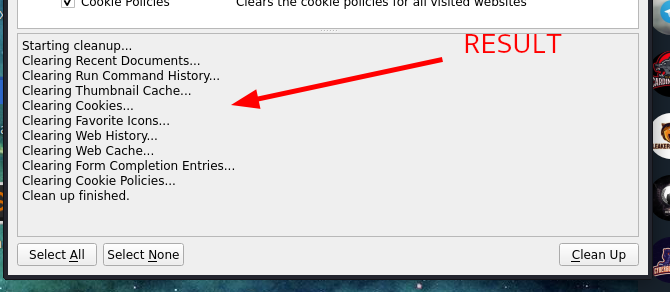
1. Installation
Code:
Code:
sudo apt install sweeper2. Start Sweeper
Code:
Code:
sweeper / sudo sweeper3. Overview
If you opened sweeper successfully then you can see a tab of "Privacy Settings", here you can choose what you want to clear. Generally you should select all checkboxes.
Screenshot :
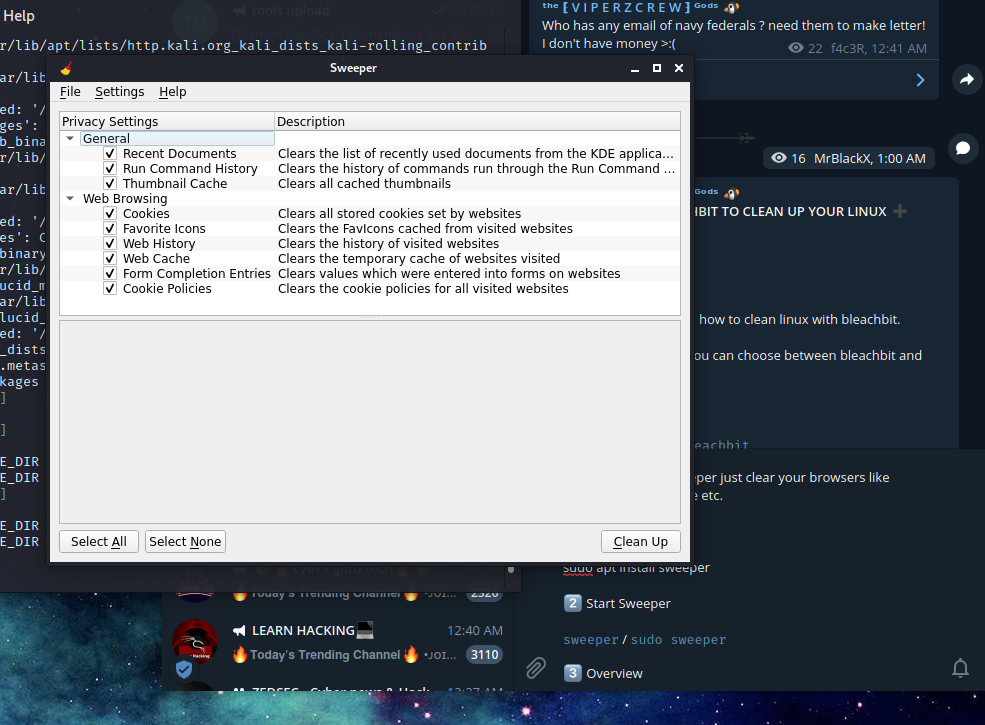
The "Settings" button between "File" and "Help" is for the language settings.
You can quit the tool by : ctrl+q
4. Clean
To clean, we hit the button "Select All", then we click "Clean Up". A warning pop-up will as us if we are sure to delete all data. Just click "Continue"
Screenshot :
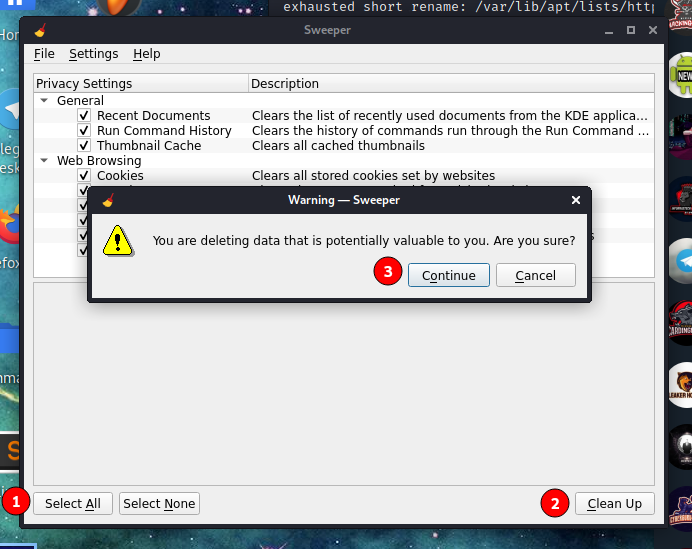
Finally the other box will give you messages what the tool does. The last message will be "Clean up finished".
Screenshot :